Updated June 2020
Windows 10 often uses animations when you interact with your device, such as shrinking apps into the background when you close them. If you are sensitive to these visual effects, you can turn off animations.
- Open the Ease of Access settings by pressing the Windows logo key
 + U. Alternatively, select the Start Menu, then Settings, then Ease of Access.
+ U. Alternatively, select the Start Menu, then Settings, then Ease of Access. - In the Ease of Access settings, select Display from the column on the left.
- On the right, scroll down to the Simply and personalise Windows section.
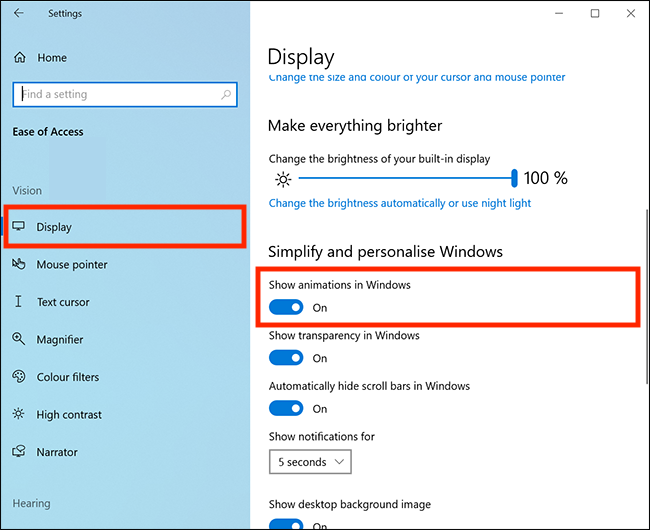
- Select the toggle switch under Show animations in Windows to turn off animated visual effects.
Note: If this does not work it could be because your computer settings are managed by someone else (an IT department or administrator for example). If so, you will need to contact them to access these settings or for help.