Updated March 2021
The Accessibility Shortcut provides quick access to the accessibility features on your Chromebook. This saves you from having to navigate many screens to turn a feature on or off.
In this article
How to enable the Accessibility Shortcut
Using the Accessibility Shortcut
How to enable the Accessibility Shortcut
- To access the Accessibility features on your device, select the time in the bottom right corner to open the System menu.
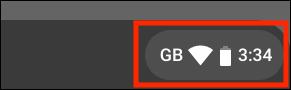
- In the System menu, select the Settings button
 .
.
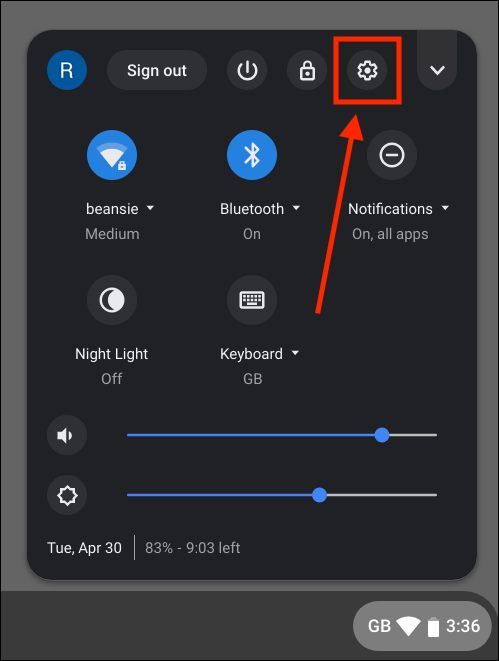
- In the Settings window select the menu button.
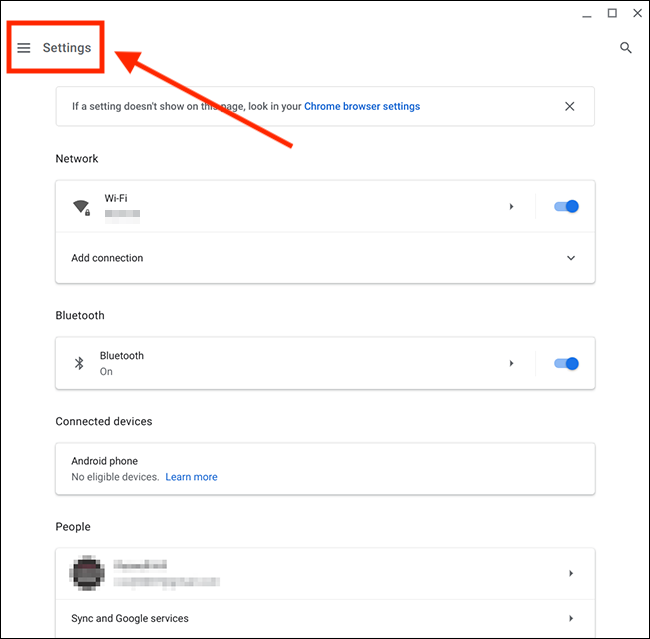
- If not already open, click Advanced to reveal the menu items.
- Select Accessibility.
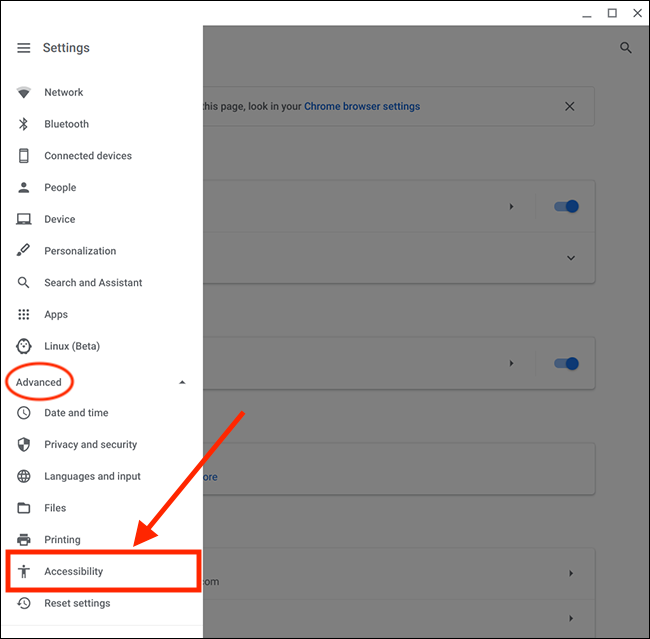
- Select Always show accessibility options in the system menu to set the toggle switch to On.

Using the Accessibility Shortcut
- Select the time in the bottom right corner to open the System menu.
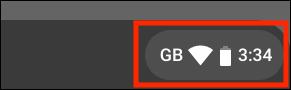
- In the System menu, select the Accessibility button.
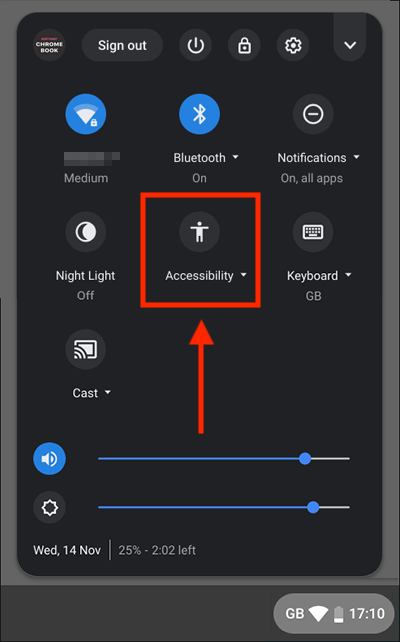
- Select any of the Accessibility features to turn them on or off.
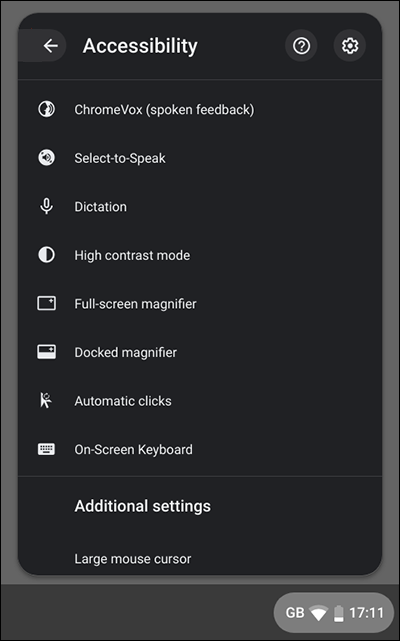
Note: If this does not work it could be because your computer settings are managed by someone else (an IT department or administrator for example). If this is the case, you will need to contact them to access these settings or for further help.